OBS Setup on Mac Mini 2012
- Affinity Inspiration
- Nov 1, 2019
- 4 min read
Here’s my setup. I finally solved the audio problems.
This is on my Mac Mini July 2012 Version. Mojave OSX 10.14.2. 16GB RAM, 1x1TB SSD, 1 x 1TB HDD. Two screens or monitors. Whatever you prefer to call them. 60/40MBS Bandwidth. (Fibre Max) although I have it on WiFi network at the moment, I could switch to Ethernet, but have other stuff running that I can’t change. Or don’t want to spend a month doing…
So – here it is. First off. Follow the advice in the earlier HowTo put up as a video by another person who now no longer supports Mac. 🙁 That will get your main bits in place. No point in reinventing the wheel.
The breakthrough came when I realized that I was using my Scarlett Solo USB Preamp to Monitor sound as well as input it. Anyway, had to do a LOT of sitting and scratching my chin. Here’s the result, and on YouTube is a very short video by way of an example of capturing WoW with voice-over audio.
Screen recording using iSeeU and OBS
Add your Multi-Output collection option by clicking on the + sign in that window. Found in the Utility directory – Audio/Midi

This is the OBS Settings screen showing the two Mic/Aux inputs.

Ok, next attempt, and with the Game sound turned way down so it doesn’t overpower the voice audio. Which dam it is still in Mono.

Let’s see what happens when I mix down to Mono in this screen. It’s an Apple/Mic thing I thibnk… This setup shows the Game sound in the sound bar Mic/Aux 2, and the Mic sound in the Mic sound bar in Mic/Aux.

This has got it. I turned the Monitor sound down on the Focusrite Scarletti. I put the Mic/Aux 2 slider down to -40 so I’m not overpowering the mic audio. Yet it’s still audible. I’ve also ticked the Downmix to Mono tab in the Mic/Aux line. So, the finished option in Advanced Audio Properties looks like this,

Apple’s Preferences -> Sound. Output

and the Input. I did have Soundflower (2) and it worked, but just changing it now to iShowU it still seems to work ok. The new soundflower actually seems to work ok.

Now this is one you may or may not need. In Accessibility, to force Apple to combine stereo channels into one dual mono channel. So if OBS doesn’t do it – set this and it will.

Lastly, I haven’t had to use the Inject Game thing. I just set Sources on the main screen to Display Capture – and it works.

So lastly, rename the Profile to something Useful, and rename the Scene to something useful.
…edit… Ok, I turned off Built-in Output, and the sound no longer comes from the Mac-Mini speaker. But have to leave it on so I can monitor it through my headphones from the Scarlett Solo. I could use one or the other I guess but will leave it on the Solo. The Built-In can stay off.

Then – Run a test. Found on YouTube at… https://youtu.be/1Sws08lyT5k This is very short – it’s just a test to demo the above setup. Feel free to contact me if you are having problems working this out, I know I got help here, and it was good.
Every source can have modifications added to it called Filters.
When you add filters to an audio type source in the source pane, by right-clicking the source in the source pane and choosing “filters” from the dropdown, you can click the + icon to add a filter.
One of the filter choice types will be called “compressor”. This allows you to reduce the dynamic range of a source– making quieter sounds louder, but also lets you adjust the volume of a source based on the volume of another source.
So by adding a Compressor filter to your system audio, and selecting your microphone as the “sidechain”, you can dynamically reduce the volume of your captured application, by an amount you set, when you are speaking.
The point of this is to avoid a situation where, in order to make sure a captured application doesn’t drown you out, you reduce volume to the point that it is difficult to hear when you aren’t speaking because it’s too low. The idea is to have the content be the same volume all the time– your voice when you are speaking, with other audio still audible in the background, and then, when you are not speaking, the other audio rises to the level your voice was at. You almost certainly do not want your speaker sending output in the same room with an active microphone. If your multi-output device goes to iShowU for capture and to a hardware device for monitoring, you set that as your output in system preferences and you should be able to hear and record– or, alternatively, set the output to go directly to iShowU, tell your audio sources in OBS to “monitor and output” in edit > Advanced Audio Properties, and in Settings > Advanced set your audio monitoring device to be the headphones connected to your Scarlett.
Ok, thanks. I think I have it now. I now understand what you meant about the Compressor etc. So it’s all working now, if not perfectly.

Mic/Aux2 with Compressor and Sidechain Mic/Aux.
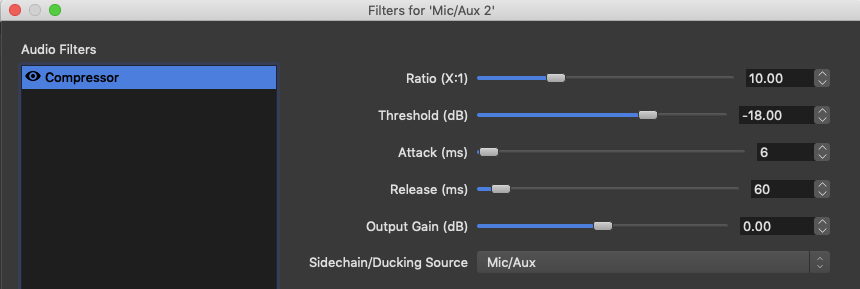
I haven’t made any adjustments to levels yet until I see how it performs. But, looking good.


Comments